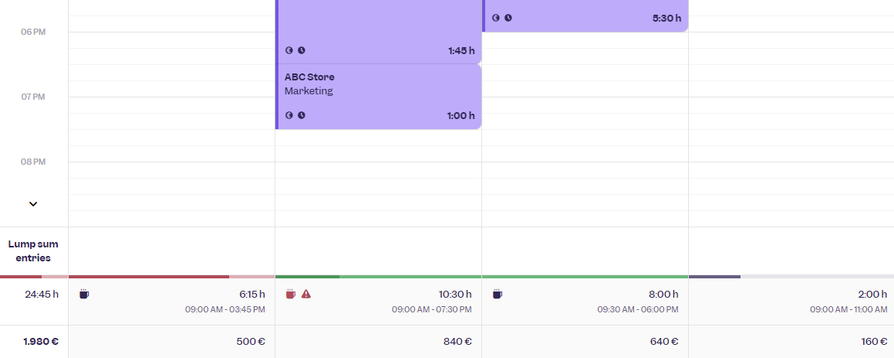Target-actual comparison in time table and list
Red, Gray, Green: In the timetable and list of time entries, you will now find a bar at the bottom below the entries that shows the daily target hours and the actual working time. This allows you to see at a glance what percentage of the scheduled work time has been tracked. The timesheet also offers a bar for the weekly target hours on the left as a summary.
The icons that you already know from the list of time entries now also display information in the timetable.
- Coffee cup: Break time
- Warning triangle: violation of working time regulations
- Downward arrow: Automatic compensation for overtime
The color coding
- Gray: The day has not yet been completed, the target hours have not yet been reached. Exception: If overtime is reduced over several days, the days on which the target hours have not been reached appear in gray.
- Red: The day is completed, the target hours have not been reached. The dark red part shows the percentage of target hours worked.
- Green: The target hours have been reached. A dark green bar on top of a light green one shows the percentage of overtime worked above the target time (up to a maximum of 200 percent).
- Special case: In the case of overtime reduction, a partial bar also appears in green if the reduction and the work time reach the target hours together.