Tips and tricks for carryover into the new year
Another year has gone by. With our tips for the turn of the year, you and your time tracking will start easily into 2023. Let's go.
Calculate carryovers automatically
Short and sweet
- A yellow box will appear on the overview page of the working time accounts from January 1 to February 15.
- In the box, managers and owners transfer holidays and overtime for all co-workers.
- If anything changes in the previous year after that, a manual correction is required.
You can also enter all carryovers manually for individual co-workers. It is not necessary to use the box for all co-workers at once. Be sure to specify the year to which the days and hours are carried forward as the effective year.
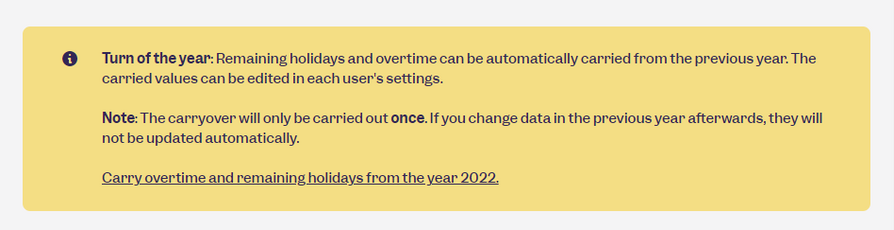
The holiday carryover
In the yellow box, you transfer the unused holidays of all co-workers into the new year with one click. The transferred days are automatically added to the new quota by Clockodo (display in the working time accounts for example "30+5" for 30 days from the normal holiday quota and five transferred days). Also, the accumulated overtime is directly transferred by Clockodo. All co-workers with the roles manager and owner are allowed to trigger the carryover.
But be careful: The carryover takes into account the remaining holidays at the moment you click on the button. If something changes in the previous year (for example, someone adds another holiday), a manual correction is necessary. Therefore it makes sense to enter all holidays finally before you start the transfer on the overview page.
You can make a manual correction for individual co-workers after the general carryover has been completed. Go to the "Holiday carryovers from previous year" item in the team settings under Holiday quota. Edit the entry with validity year 2023 and enter the correct number of holidays carried over. This is also where you check to make sure the carryover is correct.
The overtime carryover
In the yellow box, you transfer all accumulated overtime hours of the co-workers into the new year with one click, even a negative amount. The remaining holidays are transferred directly with Clockodo. All co-workers with the roles manager and owner may trigger the carryover.
But be careful: The carryover takes into account the plus and minus hours at the moment you click on the button. If something changes in the previous year afterwards (for example, someone enters time entries), a manual correction is necessary. That is why it makes sense to finalize all working time accounts beforehand. Tip: Set an edit lock in the settings for 2022 before you start the carryover on the overview page. Then co-workers with the role worker cannot make any more changes without your knowledge.
You have to make a manual correction after the general carryover has been made for individual co-workers. Go to the "Overtime carryovers from previous year" item in the team settings under Planned hours. Edit the entry with year of validity 2023 and enter the correct number of hours carried over, possibly with a minus in front of it. This is also where you check to make sure the carryover is correct.
More tips for the new year
Team filter in the planner for absences
For better holiday planning, simply filter the Absence Planner to one of your teams. This gives you a faster overview and you can see if substitution plans are working out.
You will find the filter as a gray field above the time periods. With a click, Clockodo suggests teams and co-workers to you. No teams created yet? You will find the possibility to do so in the list of co-workers.
Nonbusiness days
Did you add or remove holidays last year? Check whether these also appear in 2023 as desired or not, if you have entered them as non-recurring. No holidays created or deleted yet? Do this in the respective holiday groups under the listed days or at the end of each line, respectively.

