Your browser is not up to date. This may cause security, speed, and display issues. Please update your browser.
Update Browser
X
The Clockodo stopwatch - your reliable companion. Start time recording, stop time recording. Whether on your smartphone, visible on the screen or hidden in the background: the downloadable Clockodo stopwatch ensures you no longer overlook any hours worked. Thanks to the offline-capable apps, time tracking is secured even without an internet connection.
You are just a few clicks away from making Clockodo your personal Clockodo by generating exactly the reports you need for your business success – sorted optionally by project, customer, employee or time period. Featuring exactly the indicators, data and charts you want to keep in mind.
The work time accounts provide you with all important key figures at a glance: Overtime, holidays, sick days, breaks, surcharges. With just one more click you get the matching Excel data for your payroll department. Secure, convenient and compliant with the minimum wage laws!
Check how your projects are coming along and take action when the budgets you have defined are exceeded. Concise yet detailed project reports from Clockodo form the basis for this. Helping you to work in a forward-looking, profit-maximizing manner.
Timetracking without the stopwatch: Quickly enter your time for a whole day with user-friendly forms on the web and in the apps.

Clockodo is a team player and supports your existing billing tool. Connect your software via our plugins or directly via the application programming interface (API) or our CSV exports.
Keep a close eye on employee absences so that you can schedule shift plans and projects efficiently. Clockodo provides you with a rapid overview of the resources available to you at any time and documents vacations and sick leave.
Keep the overview about all open time off requests on your dashboard. Easily manage them with one click and get transparency about left vacation days for you and your employees.